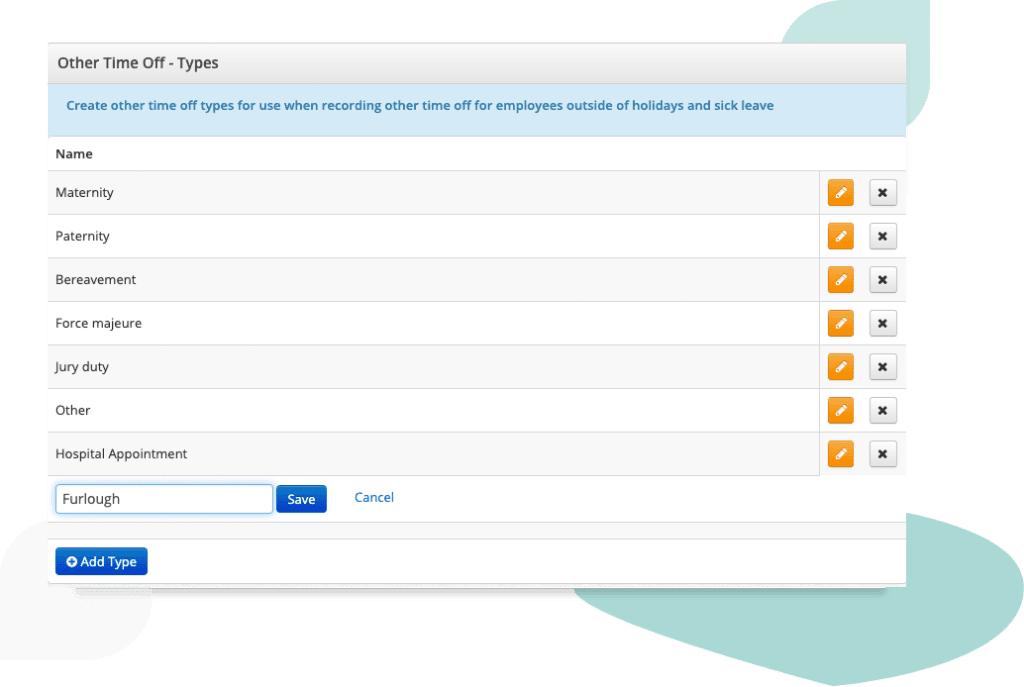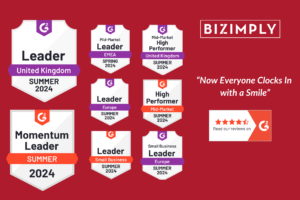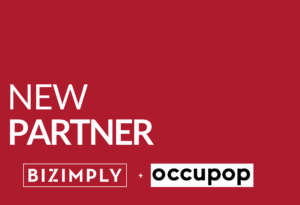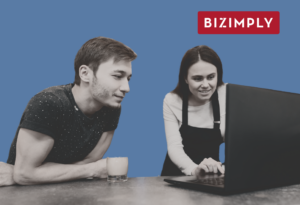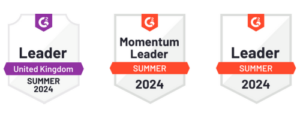Tracking Furlough Pay
When COVID-19 hit, retail and hospitality and retail businesses found themselves having to make tough decisions about laying-off staff to reduce overheads. Luckily in the UK, government support was offered in the form of Furlough payments, so staff could remain connected to your business, but without incurring the wage costs.
Of course there is an onus on business owners, payroll staff and HR professionals to make sure that each payment is correct and in-line with each government’s guidelines. The last thing you want is to saddle one of your employees with an unexpected tax bill at the end of the year.
As such, it’s important to keep a note of who is receiving these payments, the length of time they’re receiving them for, and the amount of hours of work per day the subsidy is covering. For example, any employee on Furlough must be furloughed for a minimum of 3 consecutive weeks, so how do you track that?
Luckily with Bizimply you now have the ability to do just that, by tracking Furlough as Other Time Off.
Here we’ll show you:
- How to set up Furlough as an Other Time Off type in Bizimply
- How to log Furlough Time Off for your employee
- How to pull a report on Furlough Time Off
How to Set Up Furlough as an Other Time Off type in Bizimply
You need to have admin access in Bizimply to make these changes.
- Login to Bizimply
- Click on your name in the top right corner where your name or email address is
- Click Settings
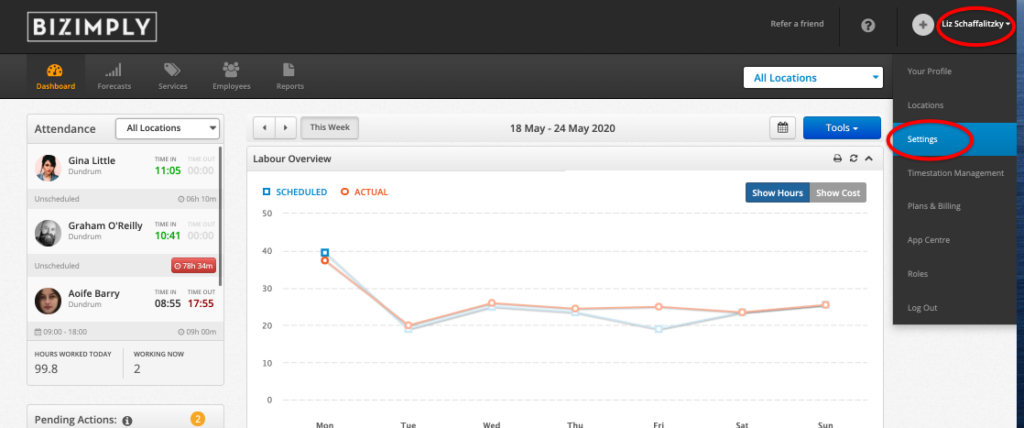
- Click on Employees on the left hand side
- Click on Other Time Off
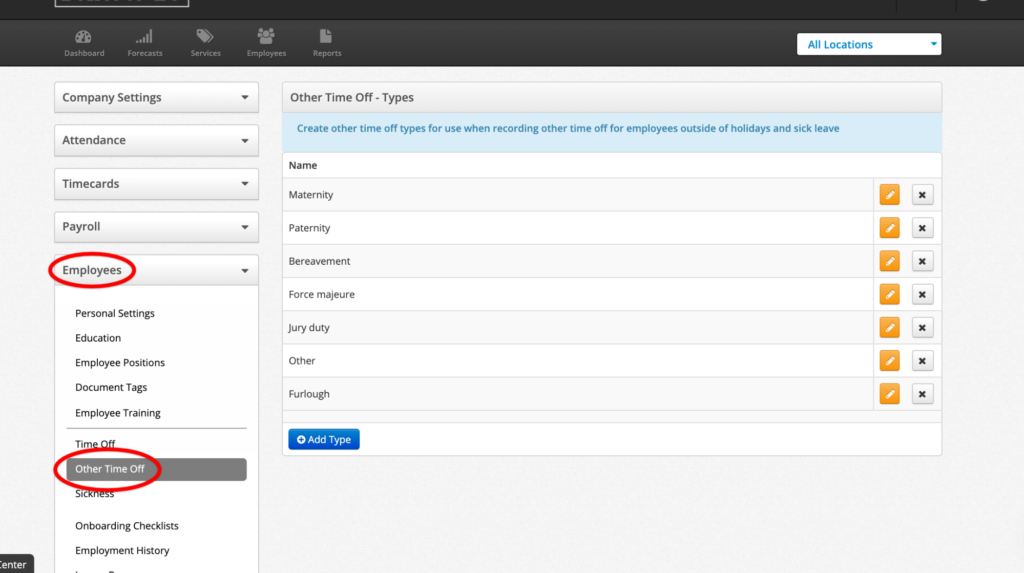
- Click the blue button with “+Add Type” on it
- Type ‘Furlough’ into the box that appears and click ‘Save’
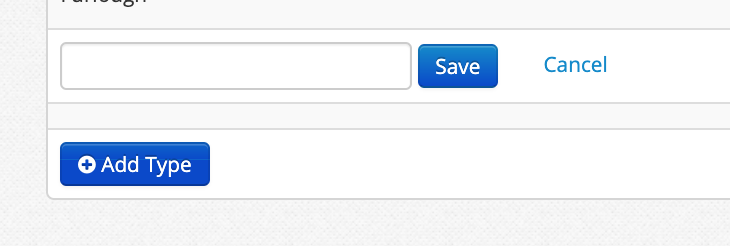
- Furlough is now added as an ‘Other Time Off’ which can be applied when tracking Time Off in Bizimply
How to add Furlough Time Off For an Employee
- Login to Bizimply
- Go to the main location of your employee from the location dropdown
- Click on the Employee Icon
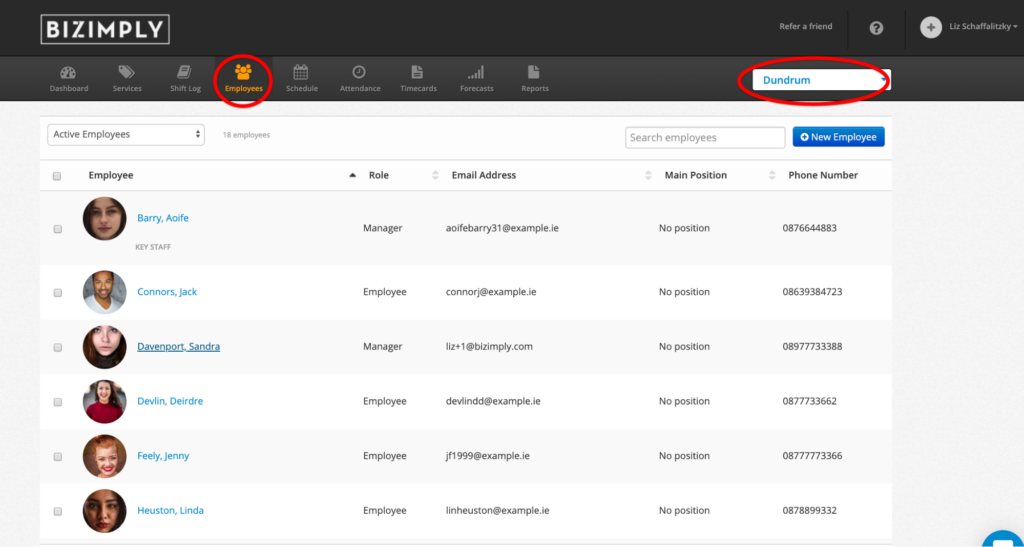
- Select the employee who you would like to log Furlough to
- In their employee profile, select the Time Off Tab
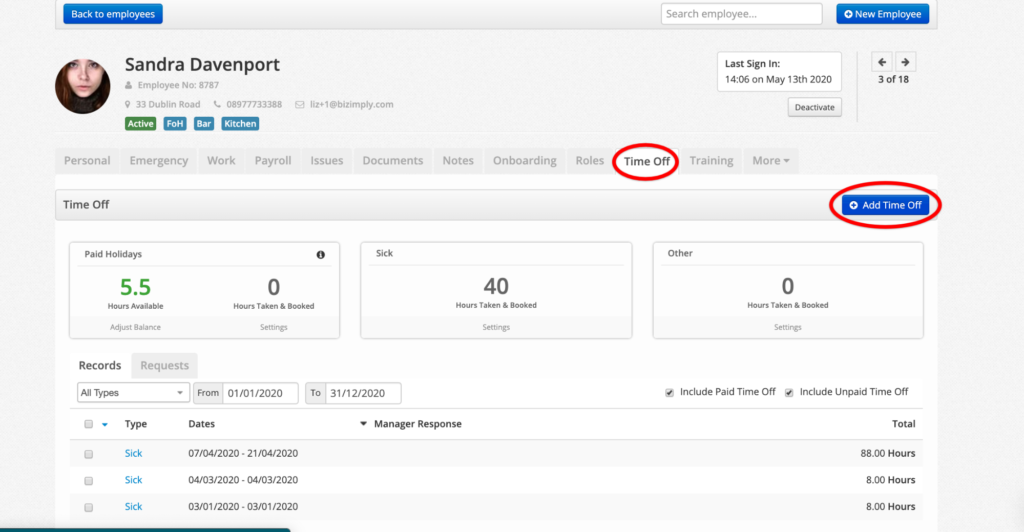
- Click ‘Add Time Off’
- In the first instance where it says ‘Select Type’ select ‘Other’ from the dropdown
- In the second instance where is says ‘Select Type’ select ‘Furlough’ from the dropdown
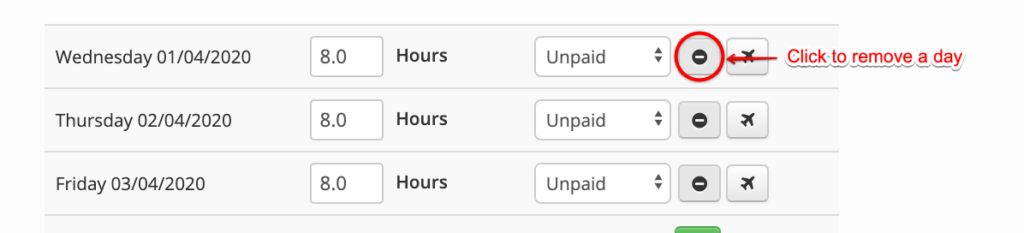
- Enter in the start and end dates for the Furlough payments
- Be sure the days per week of work are also correct i.e. if they only work 3 days a week, make sure they are only Furloughed for 3 days a week.
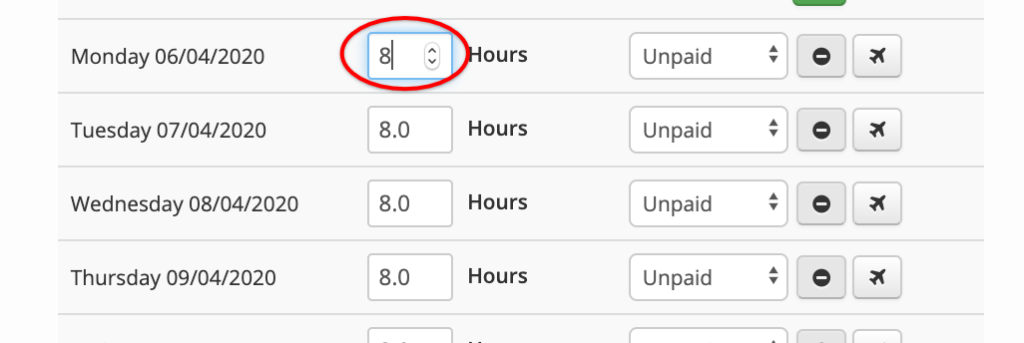
- Be sure the hours per day are also correct. If the hours are wrong you can change them in the individual settings for Time Off for the employee to update them for every day, or you can manually adjust by clicking into the box
- Add a comment for your own records about when and why Furlough was applied
- You can then choose to show this as Time Off on the schedules and Timecards, but it is unnecessary if you know the employees aren’t working or your business isn’t open
- Click ‘Approve and Save’ at the bottom
How to Pull A Report on Furlough Time Off
Once you have added furlough into your account you may want to run some reports so you can get an overview of who you have given furlough to.
You will be able to run the employee time-off report and this will show you all the furlough instances that you have given the employees.
Once you are an admin or have been granted permission to the employee reports you will be able to access this report.
- Login to Bizimply
- Click Reports
- Click Employee Reports on the left hand side
- Click Employee Time Off
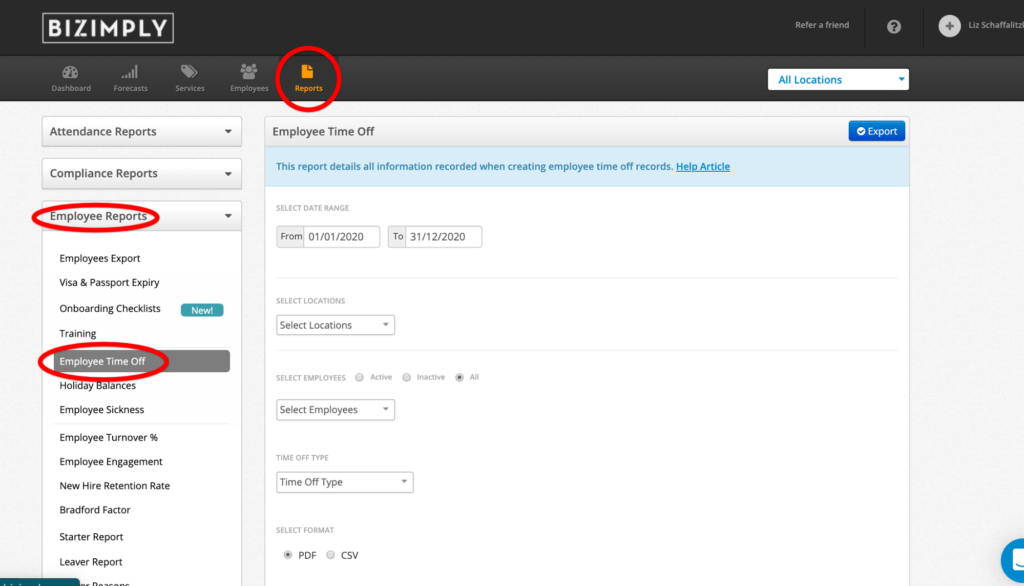
- Select the date range for which you wish to pull the report
- Select the locations from the dropdown menu
- Select if you want to pull the report on Active, Inactive, or All employees
- Select the employees from the dropdown menu
- Select the Time Off Type as ‘Other Time Off’ either paid or unpaid, depending on how you logged it for your business
- Another dropdown option will appear
- Select ‘Furlough’ from the dropdown for ‘Other Time Off’
- Select your format as either csv or pdf
- Click ‘Export’ at the top of the report section
Through logging Furlough Time Off on Bizimply you can keep track of which of your employees are receiving government assistance, and for how many hours, for how many weeks. This will help you keep on top of your workforce management during these uncertain times, and ensure your employees are looked after.
We at Bizimply also strive to keep up to date one the developments regarding furlough payments. Don’t hesitate to contact us by phone, email or social media if you have any questions:
Phone:
(UK) +44 203 642 5644
(IRE) +353 (1) 254 2524
Email: [email protected]
Help Centre: Click Here
Twitter DM: @Bizimply
LinkedIn: Bizimply