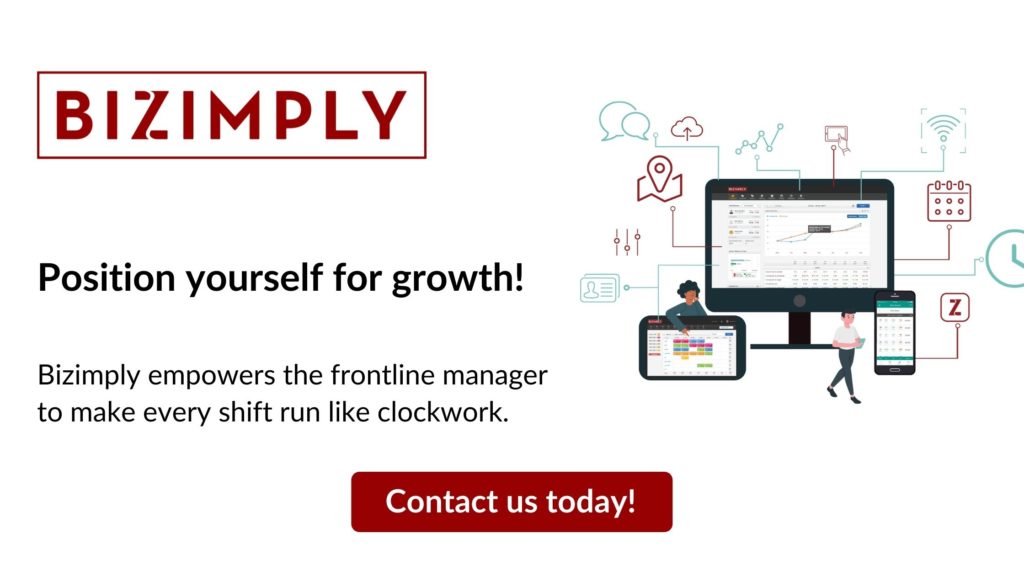2021 has been a challenging year on businesses and holidays. COVID19 has impacted several industries and the pandemic may have resulted in many of your colleagues not taking their full amount of annual leave this year. To help you combat holiday carryovers, we want to show you our Automatic Holiday Carryover feature at Bizimply!
This feature allows you to simply create an automatic holiday carryover rule for the whole company by setting a maximum number of days and hours in time-off if any holiday entitlement remains, on the first day of the new year the balance will get carried over into 2022.
It will allow you to ensure only the maximum number of days you set to be carried over into next year. If one of your team members has a negative holiday balance, the holiday adjustment will not apply. To give you more freedom to choose in your Bizimply account, we designed this feature so you can delete the holiday carryover adjustment for individual team members.
Any adjustments made to a team member’s time-off in your account will show up in the (new) Time-Off Adjustments Report. This will allow you to view all Time-Off Adjustments created in individual employee profiles all in one place. You will also be able to see what member of your team applied manual adjustments and the reason.
Your systems automatic carryover process will only run if the rule is set before the new leave year, so make sure you implement the Automatic Holiday Carryover feature as soon as possible!
How to apply an automatic Holiday Carryover at Bizimply
- What to keep in mind when setting up your Holiday Carryover
- How to set up Holiday Carryover
As an account administrator, you can specify a carryover rule for the whole company by setting a maximum number of days/hours in time-off settings. If any holiday entitlement is remaining, on the first day of the new year the balance will get carried over to their new entitlement.
Watch this video:
Holiday Carryover rules:
- If the remaining entitlement is over the maximum amount specified, only the maximum amount will carryover.
- If employee time off balance is negative, the holiday carryover adjustment does not apply.
- The holiday carryover adjustment can be deleted from the individual employee profile.
- The holiday carryover adjustments can be adjusted off with a manual adjustment using a negative value.
- Holiday carryover adjustments can be adjusted off with the Import Holiday Adjustments using negative values.
- The system’s automatic carryover process will only run if the rule was set before the new leave year. Make sure to set up holiday carryover before the first day of your new leave year. If you are late setting up your holiday carryover, you can use the Import Holiday Adjustments to carry over holiday balances manually.
- Once the automatic holiday carryover adjustment has applied with the arrival of the new leave year, take caution in changing the company leave year start as the automatic adjustments will apply again on the newly set date.

- The whole remaining entitlement will still show as remaining in the previous year.
- If you wish to set up holiday carryover only for employees tracked in hours you can leave the maximum limit blank or set it to 0 for employees tracked in days and vice versa.
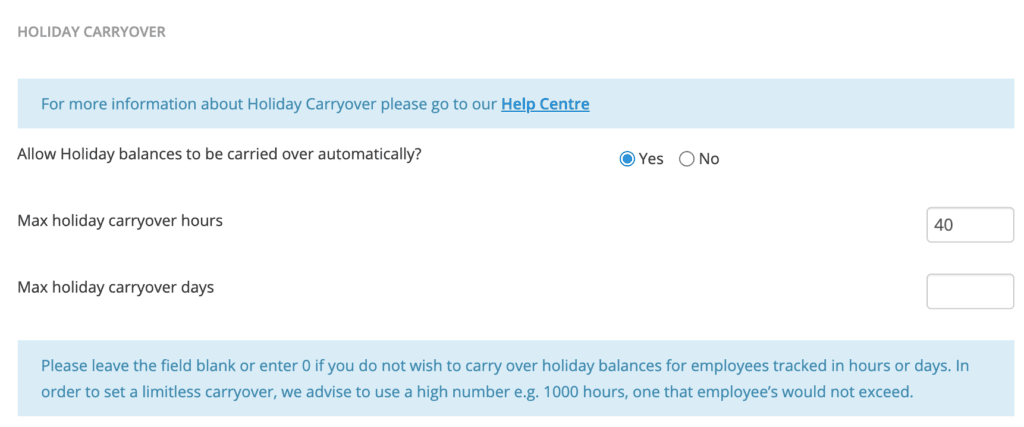
You are now ready to set up your Holiday carryover!
1. Go into ‘Settings’ (Administrator access only)
2. Go to Employees >> Time Off
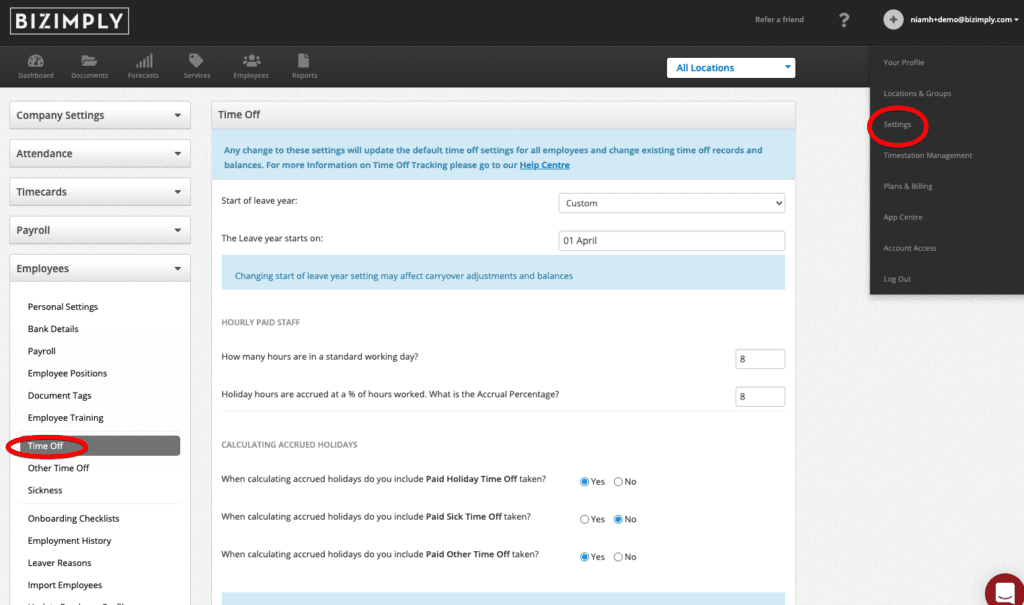
3. Scroll down to view Holiday Carryover settings
4. Answer ‘Yes’ to allow holiday balances to be carried over automatically.
5. Set the maximum holiday carryover for employees tracked in hours
6. Set the maximum holiday carryover for employees tracked in days
7. Click ‘Save’
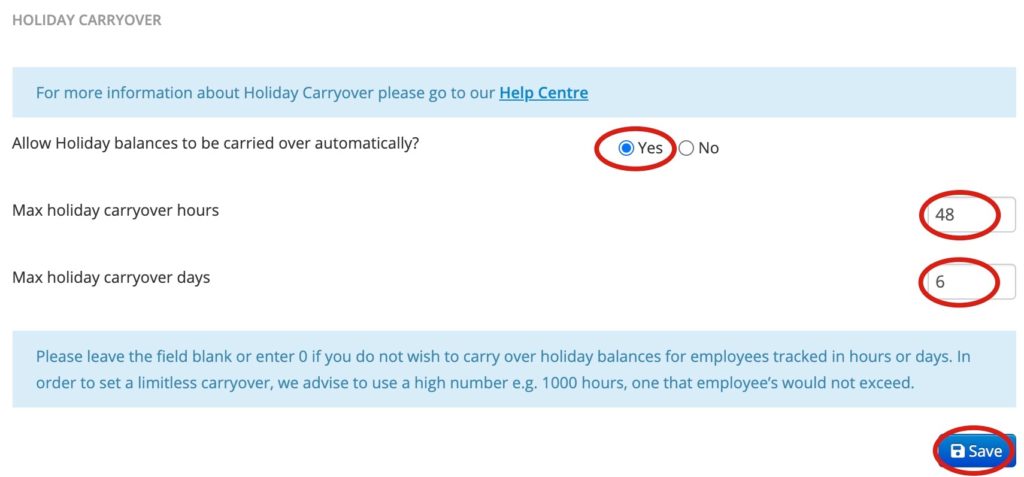
How can I set a rule for a specific employee?
Currently, you are only able to set Holiday Carryover on a company level