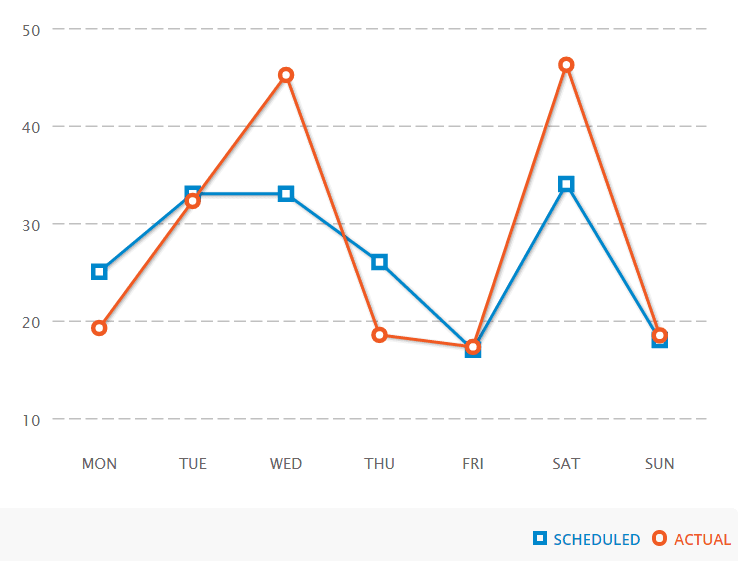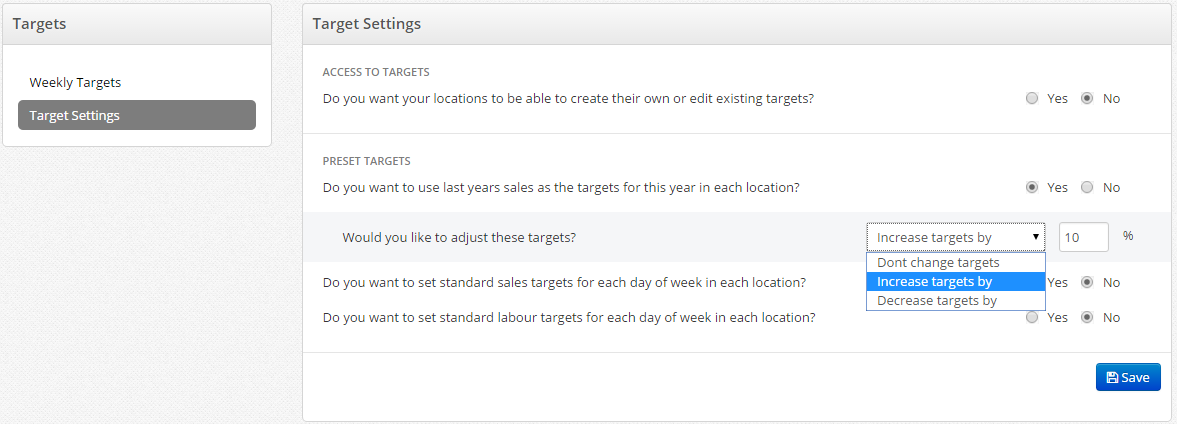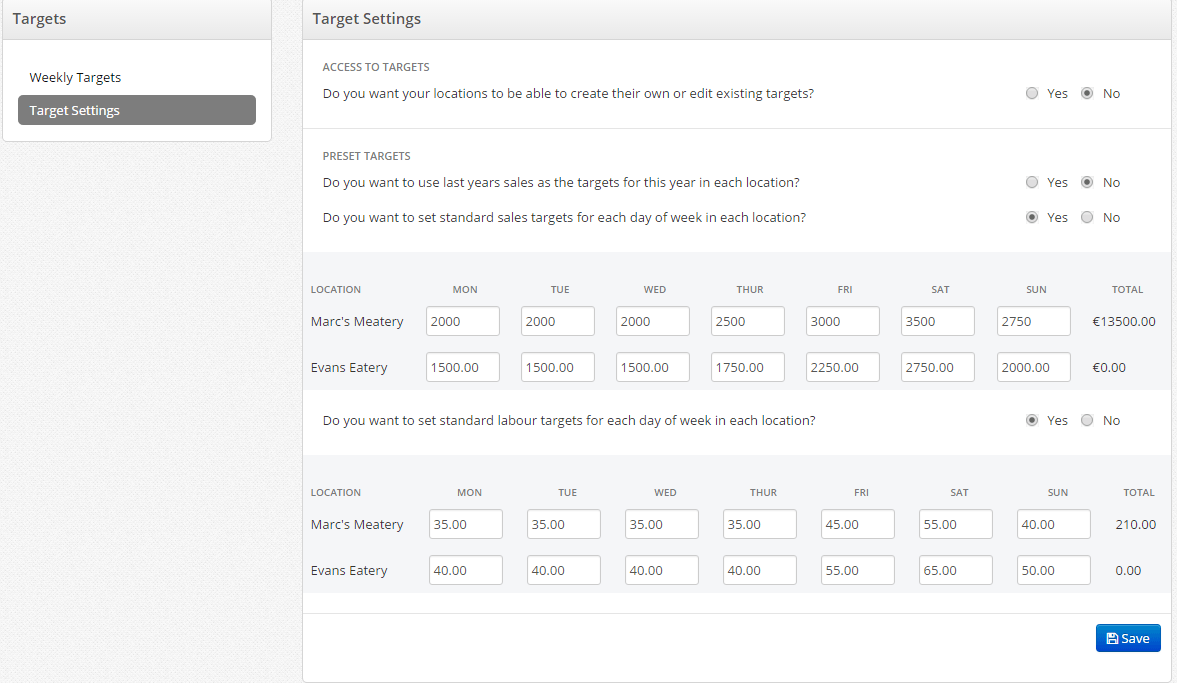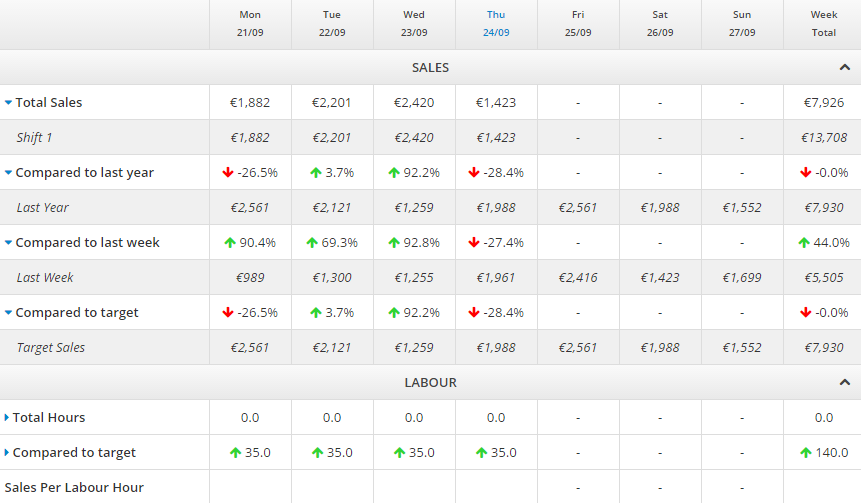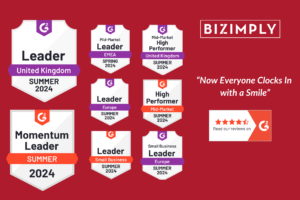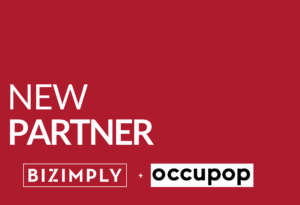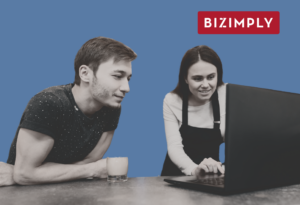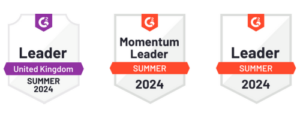The service industry runs on being able to control your labour costs and hit sales and labour targets. With margins as tight as they are, 1-2% savings can be the difference between a profitable year, or some very hard questions about the future of your business.
Here are a few tips on how to use Sales & Labour targets on Bizimply.
How It Works:
Targets are set per location and can be set numerous ways. Admins can set sales and labour targets for each day of the week, and like creating a schedule, previous weeks targets can be copied and used for this week’s targets.
Once sales and labour targets are set for the week, Bizimply will automatically calculate your Sales Per Labour Hour (SLPH). SPLH is the amount of sales you need every hour to hit your target sales for the day.
Setting weekly sales targets is very useful for businesses with sales that vary from week-to-week, as setting standard targets based on the day of the week would lead to huge fluctuation on hitting/missing sales and labour targets.
Target Settings
Admin can also allow managers of individual locations to create and edit their own existing targets. Depending on the business and industry, location managers may be able to set their own, more realistic labour and sales targets than HQ.
Sales targets can also be preset, which is proving very popular amongst Bizimply users. Sales targets based on last year’s sales are a great way of improving year-on-year and tracking progress throughout the organisation.
Choose whether to use last year’s sales as the target sales for this year, and even increase or decrease these by a certain % depending on your circumstances. E.g. below, we are using last year’s actual sales plus 10% as our target sales for this year.
Sales and Labour targets can also be set as standard for each day of the week. A more popular option with established businesses with consistent sales, settings standard targets is a huge timesaver for managers and admins alike.
These targets will then appear both in the schedule and on the dashboard. The targets will then be compared to the actual figures on the dashboard, as seen below:
Similarly, the targets will also appear in the schedule, so the manager creating the schedule will know if they are above or below the labour target set for the week.