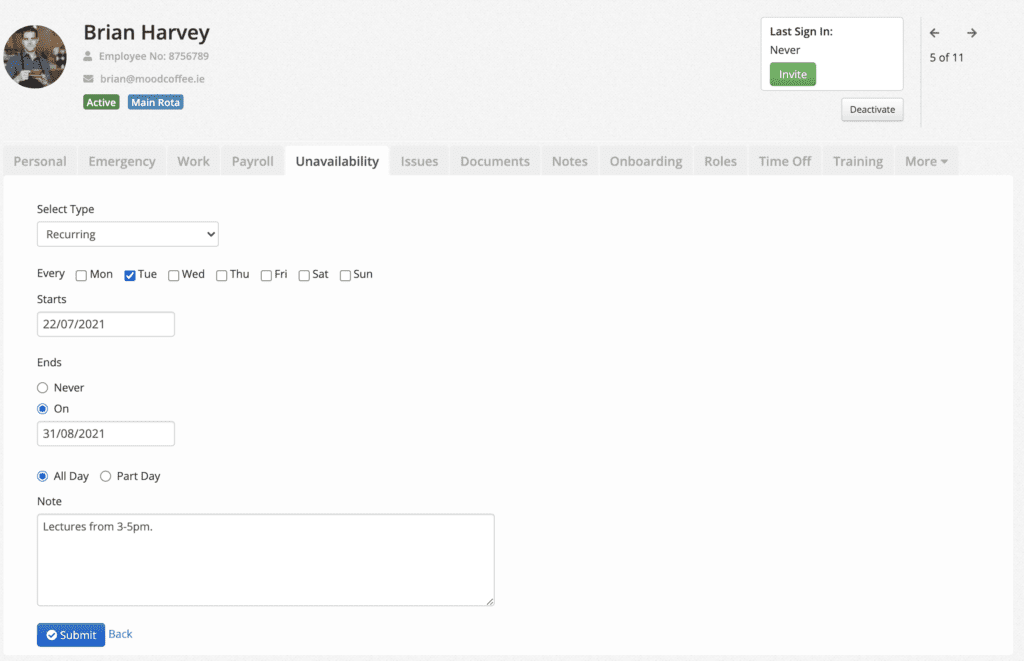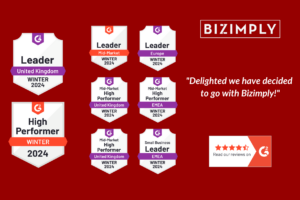Improve your Time Off and Unavailability Management of staff with Bizimply.
Availability patterns are a way of defining when your employees can and can’t work shifts.
In Bizimply, your employees’ work patterns are completely configurable and can be used to accommodate even the most obscure availability, for example; “I can only work every other Tuesday between 11am and 7pm, and every alternate Thursday but not between 3pm and 4pm”. It can get confusing, we know! But don’t worry, with the latest Unavailability feature you can easily manage these awkward requests to have the right people in the right place at the right time.
Unavailability will appear on the schedule so that a manager or scheduler is aware when the employee is not able to work. It was designed to make the scheduling process smoother; students can input if they have weekly lectures, or employees can update it if they have second jobs or other recurring events that simply means they won’t be available to work.
Instead of having to communicate this every so often, managers will immediately be aware when designing the schedule who is available and who is not.
Managers can also override the shift meaning the employee can still be scheduled; this is particularly useful if circumstances of the employee change for one week and the employee has agreed to work, such as their Thursday lecture was cancelled. With this feature, Bizimply are continuing to fulfill their mission to ensure every shift runs like clockwork.
How to set up Unavailability for your company
- Sign into bizimply.com and click your name at the top right of the screen
- Select ‘Settings’ from the dropdown menu
- Drop down Employee settings
- Click on Personal settings
- Scroll down to Additional Tabs section
- Turn on Unavailability
- You can also allow employees to view and edit Unavailability on Employee Portal:
- Ticking View allows Employees to see Unavailability records on Employee profile that have been put in by their manager.
- Ticking Edit allows Employees to log Unavailability records. Employees can only delete existing records; they can not update an existing record.
8. Click on Edit next to Unavailability or click on Unavailability on the sidebar to assign how many days in advance can employees request and Managers log Unavailability records.
9. Now you can assign the amount of days in the field
See more:
How to log Unavailability records as a Manager and Employee
Want to know more about how Bizimply can streamline your business operations, improving your scheduling, communication amongst employees and reducing labour costs. Get in touch with one of our advisors here.